This help page describes the structure of the Administration dashboard on the wrapsite server, where you control all your online resources in ExcelWraps.
Your wrapsite is stored on an ExcelWraps server which runs a content management system called Orchard. Using the CMS, you gain access to a lot of built-in functions including the ability to easily add new content to the wrapsite.
A separate staged subdomain provides a copy of the live Wrapsite where you can test making changes to your Wraps.
The basic Wrapsite for your company is the “live” site at company.live.excelwraps.com. This is where all your current Wraps and their data instances reside. This is where all your users log in to access the system.
To simplify development and testing, we make a complete copy of all live Wrapsites every weekend. This includes access control information such as Wrapgroup definitions. Your copy is provided at company.staged.excelwraps.com.
On the staged Wrapsite, you can try out new ideas or test new versions of Wraps without affecting the live system. Just remember that all Wrap definitions and their instances in the staged Wrapsite are replaced from the live Wrapsite every weekend.
The copy process also copies all User definitions from live to staged. This simplifies user administration, since you only have to define users in the live system. On Monday morning, all user definitions in the staged system will have been reset to their live counterparts as a result of the weekend copy. This includes access control information such as Workgroup and Role definitions.
This has a few important consequences:
As a rule of thumb, all users should be defined only in the live Wrapsite. If you want to add a new user or change a password, always change it first in the live Wrapsite. The only reason to ever add a new user or change a password in the staged Wrapsite is that you need it explicitly for a specific test that you are performing. Just remember that all User definitions in the staged Wrapsite are replaced from the live Wrapsite every weekend.
The User pages let you define your Users, Roles, Passwords, and Workgroups.
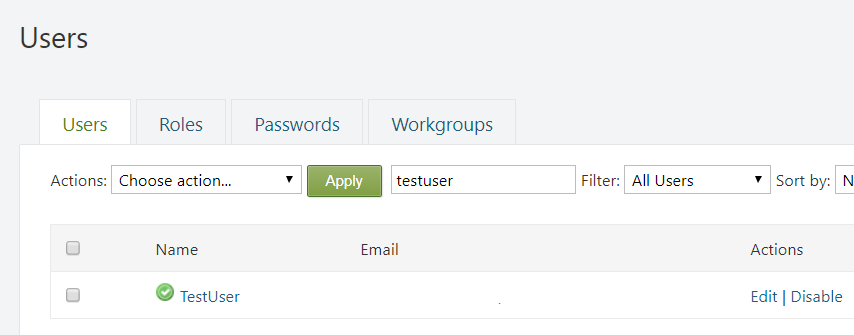
The Roles tab lets you define the roles you need. The Roles appear as checkboxes on the Users tab, to make it simple to just tick each Role a User has.
The Workgroups tab is where you define your user Workgroups. These Workgroups appear as a dropdown menu where you can assign each User to a Workgroup on the Users tab.
There is a special AdminWorkGroup role that allows AdminTenants to devolve user management to responsible people within the Workgroup.
Read more on the User administration help page.
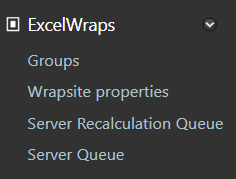
All Wraps on the wrapsite are listed on the Wrap Definitions tab.
The Wrap Groups tab is where you define and manage your Wrapgroups. Each Wrap belongs to one or more Wrap Groups that define the permissions for each user role to access the Wraps in the group. You put a Wrap in a Wrapgroup by ticking the corresponding checkbox. A matrix allows you to permit each Workgroup various kinds of access to the Wraps in a Wrapgroup depending on the User’s Roles. Read more on the help page for Wrapgroups and Workgroups.
The Wrapsite Properties tab is used to download wrapsite information to a developer workstation that runs our WrapCreator add-in for Excel. The Wrapsite Properties sync WrapCreator to your wrapsite and should be updated regularly.
The Server Recalculation Queue is used when recalculating Wrap instances.
The Server Queue tab displays the job queue for background wrap jobs.
Read more on the Wrap administration help page.
Since your Wrapsite is hosted on a full-blown content management system, you can create your own web page structure. When it comes to the creation and maintenance of this static web content, the Orchard CMS allows you to use different permissions for each User role.
In the navigation sidebar of the ExcelWraps Administration dashboard, you have the following useful shortcuts:
The global options for your Wrapsite are defined on the Administrative dashboard > Settings pages available from links in the sidebar.
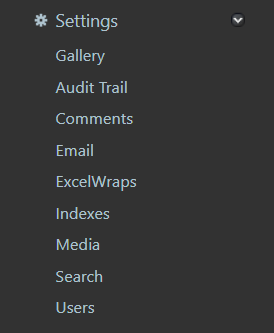
The settings for Site name and Base URL should not be changed. Contact client services to discuss any changes to these settings.
The Default Site Culture and Default Site Calendar are used to provide you with appropriate language and formatting of numbers, dates, and times. ExcelWraps is currently only tested with the en-GB culture and its calendar. The results of selecting other values for these settings are unpredictable.
The Default Time Zone determines the local time for the Wrapsite, used in Wraps and in the administrative tools. Note that timestamps in extracted files usually have the server’s timezone, please consult the documentation of the file format.
Some aspects of MyWraps are controlled by the settings for
The help for the MyWraps-related settings is on the MyWraps help page.
If you use Google Analytics and wish to register traffic to your Wraps there, you should add the corresponding Google Analytics Tracking Key.
We recommend that you enable Use Async Tracking to avoid having processes related to Google Analytics delay the loading or performance of the web pages.
Normally, you don’t want to include the Google Analytics tracking code on the administration pages because these users and their visits are internal and irrelevant to your website statistics. If you do want these visits tracked, enable the Include on /Admin pages option and we’ll include the tracking code on such pages, too.
Content items like web pages and blog posts also have access controls that permit only particular user roles to manage the corresponding content. As an example, you may give managers permission to see a webpage containing telephone numbers of workers, but hide this information from unqualified users to protect worker privacy. The permissions for a content item are set on the Edit page for the item.
As with wrap access permissions, you can give each role permission to view the content, edit the content, publish the content, and delete the content. Access can be restricted to only certain Workgroups.
Each content item has an owner (the user that created the content). A bottom row of access controls below regulates the permissions for the user that owns the content item.
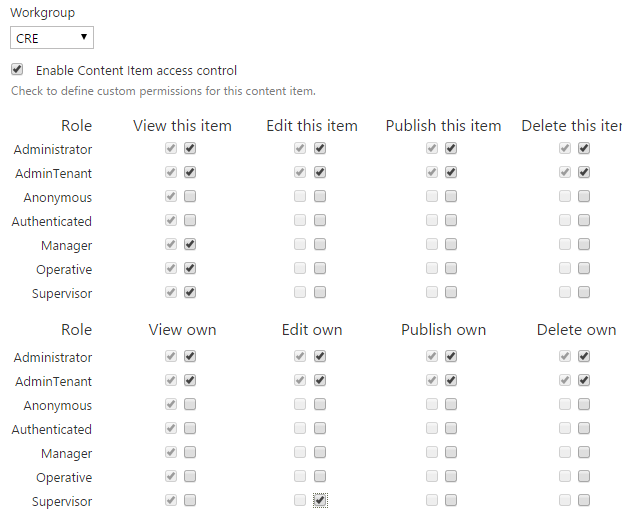
The above screenshot shows a content item permissions setting (for static content like a web page or a blog article). With these settings:
Your wrapsite will initially be configured to access the controls above but these are only some of the many features provided by Orchard.
Occasionally, AdminTenants may require access to less commonly used website controls including Modules, Site Settings, Themes, WorkFlows, Import/Export, Spam Controls, Custom Forms, Queries, Content Definition, Widgets, Tenants and Reports.
Permission to access these advanced features can be set on the wrapsite’s Administration dashboard > Users > Roles > AdminTenant.