ExcelWraps can regularly save periodical key performance indicators automatically. This helps you never to forget to save a KPI and they are always ready for analysis.
In many industries, process accuracy is measured using key performance indicators (KPI). Across the world, billions of measurements are saved every day:
Once you run your processes with ExcelWraps, this kind of periodic performance ratings are easy to generate. Report data per day, week, month, or other periods can be automatically saved using a scheduling agent. Live data is updated on a regular basis so that your analysis is always based on fresh information. Historical data is securely preserved for long-term trend analysis.
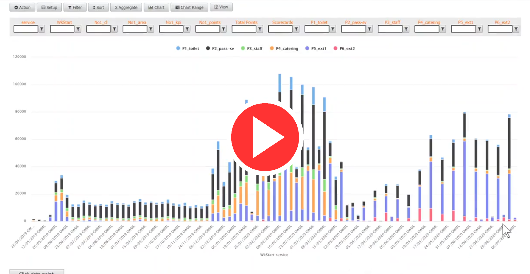
This short video demonstrates how KPIs are used for cleaning inspections of trains at Hitachi’s UK depots. Every year, tens of thousands of cleaning inspections take place. Looking at the results train by train may be interesting, but a far richer experience is had by looking at the weekly trends. Each week the top ten cleaning issues are identified, based on a points system. The cleaning faults are grouped into train areas, depot locations, and train service (Great Western and East Coast).
The video is eleven minutes long. Sorry, there is no sound from 0:12 to 0:32.
A dashboard of available KPIs is usually made out like a table with the dates as rows and the performance measurements as columns or vice versa. We call this a “WrapMap”.
WrapLink and WrapLinkAggregate widgets collect data from the Wrap instances that provide performance data from the process. Information is typically layered so that data from various parts of the system are aggregated in separate structures and then assembled on the WrapMap dashboard.
Information is grouped in several dimensions, e.g.
You can zoom in or out on each dimension separately, i.e. view the performance of all the depots during a single day or study the long-time performance for a single train in a month-by-month comparison.
For the Wrap designer, a WrapMap is no different from any other Wrap in the system. It is designed as an Excel spreadsheet and uses the special ExcelWraps widgets to connect with other parts of the system to obtain the data it needs. All the condensed information on each dashboard and its underlying scorecards is also saved in the database, typically with the date as one of the Unique Keys.
As time moves on, dashboards are automatically updated with recent data from the process. A built-in scheduler creates new WrapMap instances at the beginning of each new period. At the end of the week, month, or quarter, some instances come to the end of their predefined period and become historical. All the data from the dashboard remains securely saved in the system – a treasure trove of information that is easy to analyze for trends and challenges.
Once you have created the first instance of a WrapMap, you can enable automatic recalculation and new instance creation. This process has the following main steps:
The scheduling settings are part of the Wrap properties on the Administration dashboard > ExcelWraps > Wrap Definitions > Edit page. This is where you enable a Wrap for automatic recalculation, including creating new instances as required. Read more on the help page for Wrap administration.
You can follow the automatic processes above in the Audit trail, where all the operations above are logged. The user name associated with the data extraction scheduler is Majordomo.
If you want to add another segment (e.g. depot, line or area) to the automatic process, just add a new instance and set the Unique Keys appropriately. The date must be the first date of the current period. The data extraction scheduler will automatically detect and maintain the new instance.
If a depot, line or area has been closed down, there are probably no more valid KPIs to collect for it. When the first redundant instance has been created for a segment that you no longer want to maintain, you can just delete it. The data extraction scheduler will automatically detect that there is no current live instance for the segment and will just ignore it in future recalculations. The old instances that represent historic KPIs are still valid and unaffected.
If someone is asking for interim KPIs, e.g. a recalculation outside the automatic recalculation interval set by the Frequency parameter, you can just manually open the affected live WrapMap instances. This will recalculate the instances without affecting the automatic process in any way.
Sometimes, a wrap with the KPIs for a previous period is not properly frozen when the period has ended. You can manually freeze historic wraps for expired periods by using the AdminFrozen column with WrapStack.