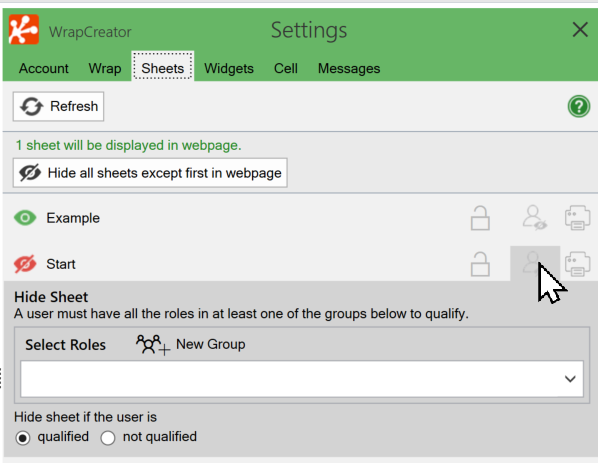Roles-based permissions to access Wraps are set per Wrapgroup. A Wrapgroup can belong to a Workgroup, making the Wraps in the Wrapgroup available only to the Workgroup that owns it.
To simplify administration, you define groups of Wraps that belong together. The permissions for a Wrapgroup apply to all Wraps, instances, and reports in the group.
The Wraps in each Wrapgroup can be made accessible only for users in one Workgroup. You can assign separate permissions for each Role.
The screenshot below is from the definition of a Wrapgroup. The Wrapgroup belongs to a Workgroup called “CRE”. The rules below set the permissions for the users of the CRE Workgroup, when using the Wraps in this Wrapgroup.
The lower row sets the role’s permissions for instances that the user has created, and thus own. This makes it possible for employees to have private access to their own sensitive information. The upper row sets the role’s permissions for all other instances.
If one or more roles isn’t visible here, you may need to check your settings. When you assign permissions for Wrapgroups, the visibility of Roles is controlled by Settings > ExcelWraps > Displayed Roles. The roles that are assignable are globally controlled by Settings > ExcelWraps > Assignable Roles Pool, and you select the assignable roles per Workgroup in Users > Workgroups > Assignable Roles.
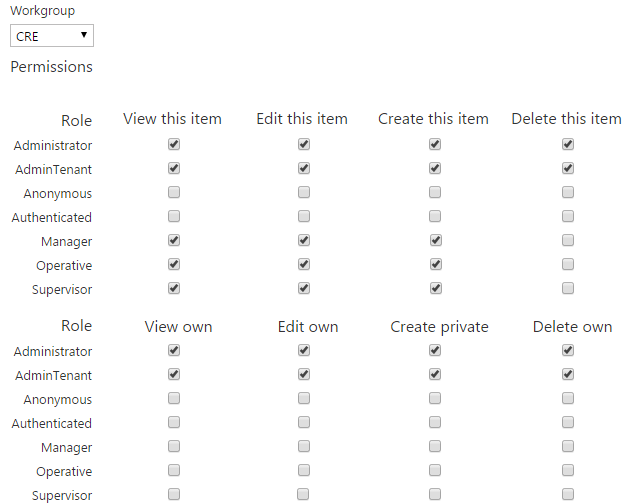
On the Workgroup page, you can permanently trust one or more other Workgroups. All content belonging to a Workgroup is also accessible to its trusted Workgroups. As an example, it is likely that all subcontractor workgroups will trust the main contractor organization.
Workgroup trust is one-way, so trusting a Workgroup does not give you access to its resources.
Workgroup trust is not inherited. If an Administration workgroup trusts a Depot workgroup and the Depot workgroup trusts a Contractor workgroup, users in the Contractor workgroup do not have access to the Administration workgroup unless this trust is granted separately.
Users in a foreign workgroup may need access to a single wrap instance owned by another workgroup, e.g. when an external contractor is used to perform some work. Authorized users in the owning workgroup can then trust the contractor’s workgroup to temporarily access individual instances using the WorkgroupSelector widget.
Workgroup trust is not reciprocal. Trusting one or more wrap instances to a foreign workgroup does not provide any access to resources owned by that workgroup.
Workgroup trust is not transitive. Trusting wrap instances to a foreign workgroup does not make them available to users of any other workgroups, even if they are trusted by the foreign workgroup.
When you attempt to view a Wrap, the following rules are evaluated:
The permissions model described above allows you to grant permissions to user roles to view, edit, create, and delete wrap instances.
You can also lock or hide certain tabs in a Wrap depending on the user’s roles.
On the Sheets tab, you can lock a sheet to display it in a read-only state if the user doesn’t have a role that qualifies for editing.
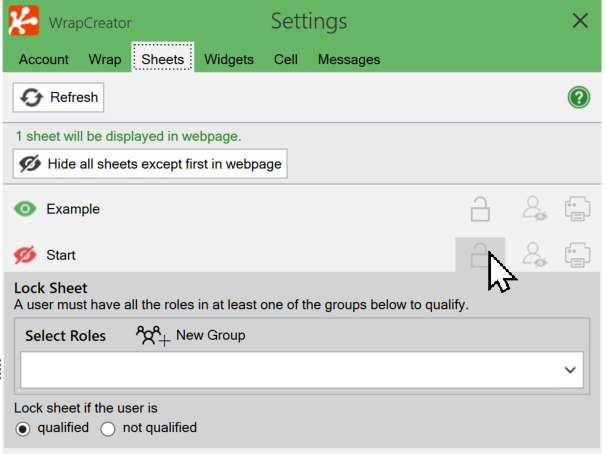
Another alternative is to hide certain tabs in the Wrap for certain roles, using settings on the Sheets tab in the WrapCreator task pane.