Holder widgets are mainly used to return miscellaneous information from the server. Timestamps, user names or user counts can be stored in hidden fields in the wrap. If problems occur, holder widgets may provide valuable debugging information.
Holder widgets are similar to the holder cells created by the WrapLink, WrapLinkList and other widgets to enable offline testing inside Excel. In Excel, the holder widget provides a dummy value that other cells can use in their calculations. When converted to a Wrap, the holder widget’s dummy value is replaced with a live value from the ExcelWraps server.
The Holder widget is mainly for “internal use only”. It enables the developer to save information in the wrap that may become useful if a problem occurs.
Holder widgets rarely contain any information that the user of the Wrap is interested in. Most Holder widgets are hidden and thus invisible in the Wrap.
Example: Signatures made on instances of a previous version of a Wrap may have been signed with possibly different calculated values or the appearance of the Wrap may have changed. You can use simple logic for the signature enabling cell that ensures that both old instances and new instances always satisfy the appropriate cell enabling logic. The easiest way to do this is to use a Holder widget containing the last saved date for the Wrap instance. In the enabling cell, you can then use an =if() statement to use different enabling logic based on the last saved date for the Wrap instance. Learn more in Making changes to your Wraps.
More information about the holder cells that are used with other widgets can be found on the help page for the widget you will be working with, i.e. the holder cell used with WrapLink is described on the help page for the WrapLink widget.
Holder cells are essential when testing Wraps in Excel.
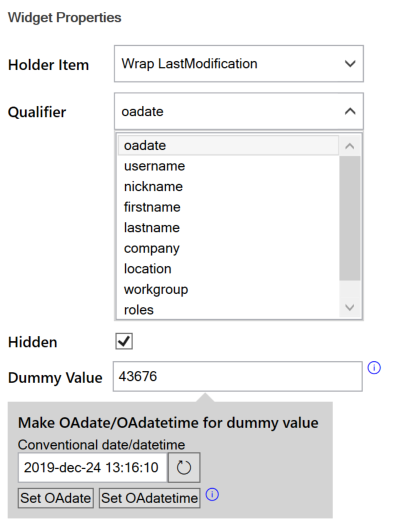
Select the function of the Holder widget.
Select the information you want the holder cell to return for the event selected as the Holder Item.
Tick this box if you want the contents of the holder widget to be invisible in the wrap.
This is the value that the holder widget will contain during testing in Excel. When the wrap is running on the server, real values from the database are used, and the dummy value has no meaning. There are three possible types of values you can put here, depending on the situation:
The OADate format is easy to handle for Excel developers because it is the same as an ordinary Excel serial number, i.e. the standard decimal number that Excel uses for timestamps internally. The integer part counts the number of days and the decimal part tells the time of day. When you use an OADate in a holder widget, it must be formatted as a decimal number, not using a date or time format.
To delete a field, widget, wrap function or signature that has been stored at least once in the live production database is not a trivial task. The instructions below are only applicable during the initial development of a wrap, before it has ever been used in production. Read more about making changes to your wraps.
To remove a Holder widget:
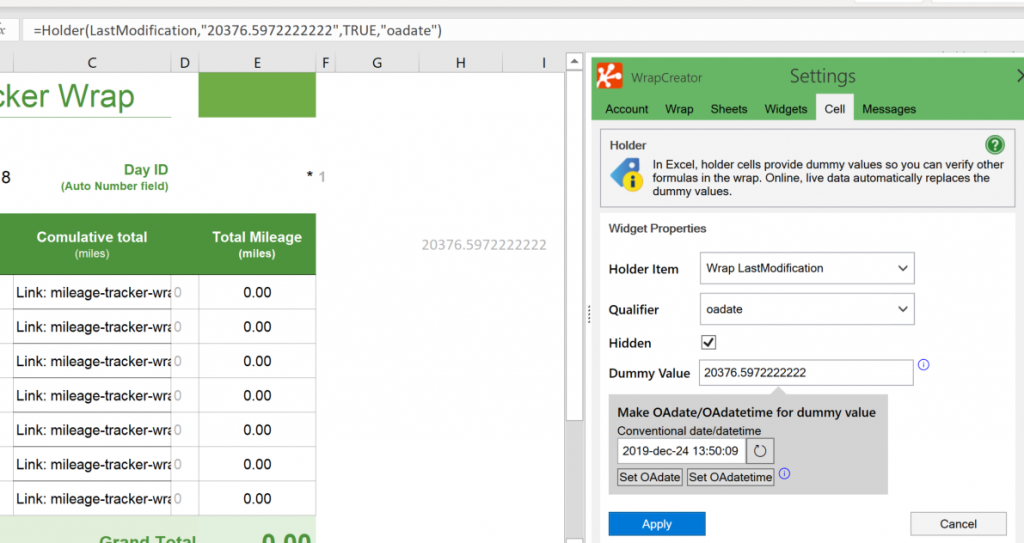
In this example, you want the Holder widget to return the timestamp for the most recent modification of the wrap instance. You provide a default value in the form of an Excel serial number. The Holder widget is hidden. This is what the function call looks like:
=HOLDER(LastModification, 20376.5972222222, TRUE, "oadate")
=HOLDER(holder_item, dummy_value, hidden, qualifier)
holder_item defines the event you want to know more about. The possible values are
Note: these are actually cell names, not string values – no quote marks, please.
dummy_value contains a value you want the Holder widget to provide during testing in Excel – at runtime, real values from the server are used instead. Read more in the Parameters section above.
hidden if set to TRUE, makes the contents of the holder cell invisible in the wrap.
qualifier contains a key telling the server what it is you want to know about the event – the possible values are listed in the description of the holder cell parameters above.
=@HOLDER(ActiveUser, "JaneDoe", TRUE, "username")