The Messages tab summarizes any issues that were encountered during the conversion of the spreadsheet to a web page.
After you have run a conversion, WrapCreator automatically shows the Messages tab in the task pane. The Messages tab alerts you with a red notification containing the number of messages that were issued.
The messages from the most recent conversion are saved with the spreadsheet and re-appear every time you open it. When you initiate a new conversion of the spreadsheet, any old messages are removed before the conversion starts.
There are three kinds of messages. Click on the corresponding button in the window to see the messages of each kind.
In the list of messages, click on the message you are interested in to see the full message text in the middle pane, and a list of affected cells in the bottom pane. To navigate to a particular cell, simply click the reference to the cell in the bottom pane and the cell will be selected.
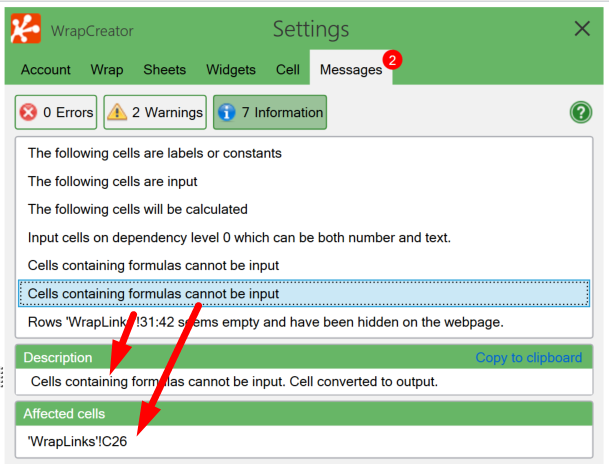
If an error or warning message was generated during conversion, your web page may generate incorrect results. You should always resolve such issues before using the page for calculations.
Below is a list of the most common messages and their meaning.
The following cells are input
This message tells you what cells will be open for user input when the web page is opened in a browser. If a cell isn’t open for input when you expected it to be, read more about opening cells for user input.
The following cells are labels or constants
A label cell contains the label (caption) for a field, e.g. “Address:”. A constant cell contains a fixed value that cannot be changed. If the list contains a cell that you expected to become an input cell, read more about opening cells for user input.
The following cells will be calculated
A calculated cell is a cell that contains a formula. The converter uses this message to confirm that it has detected the formula and will calculate it automatically when the web page is modified in a web browser. If one or more cells are missing in this list, i.e. you expected them to be calculated but they were considered input or label cells, verify that the cell calculates correctly in the Excel environment. The equal sign may be missing, or there may be a separate error message for the formula in the cell.
Cells containing formulas cannot be input. Cell converted to output.
You have manually marked a cell as an input cell, but the cell contains a formula (beginning with “=”). Remove the formula from the cell or use another cell for input.
<Text format> does not work for in and out-cells.
Your spreadsheet uses a special text format for an input or output cell. Use a different format.
<Text format> not supported by HTML, using <text format> instead.
The former text format is not available for web pages and has been replaced by the latter text format.
If you input dates, the format must follow <region> date format (<example>), since this is the standard format on this machine.
For input fields containing dates, the date format set in the Regional Options control panel must be used.
Overlapping ranges of different type (Num, Variant)
Dates containing name of month, weekdays or AM/PM cannot be entered using text fields. Choose 24-hour clock and dates like 01/02/2015.
Excel supports many date formats, including ones with the whole or partial names of months, e.g. “April 21, 2025”. These date formats are currently not supported for input fields. Use numerical date formats instead.
External file ‘file name’ referenced.
The converter requires that all worksheets required for the conversion are part of the same file. If you get this error message, one or more cells refer to an external file. If the cell that is referenced contains a static value, just copy it into a cell in the file you are converting and use the copied cell instead. If you need an entire worksheet from another file, copy the requested worksheet into the file you are converting and try again.