The WorkgroupSelector function in WrapCreator allows an authorized user in one workgroup to temporarily trust another workgroup to share a wrap instance.
The WorkgroupSelector function demonstrates the powerful instance-level permission model in ExcelWraps. It gives you full control over the user groups that can access each wrap instance, enabling flexible collaboration between workgroups while strongly protecting all the instances that aren’t shared.
Example: A wrap is used to document an overhaul process. Access is normally only granted to the workgroup that handles the overhaul project. A contractor needs to be brought in to perform some of the work. To simplify the administration of the work to be performed, the wrap instance is temporarily entrusted to the contractor using ExcelWraps. After the work has been completed. the contractor’s trust to access the wrap instance is revoked.
If you want to trust more than one workgroup to temporarily access a wrap instance, you can insert additional WorkgroupSelector functions. Every dropdown allows authorized users to trust one more workgroup.
What each user in a trusted workgroup can do with the shared wrap instance is governed by their user roles. Depending on each user’s qualification, tabs may be unlocked, signatures may be enabled, etc.
Workgroup trust is not inherited. Trusting one or more wrap instances to a foreign workgroup does not make the same instances available to users of workgroups trusted by the foreign workgroup.
Workgroup trust is not reciprocal. Trusting one or more wrap instances to a foreign workgroup does not provide any access to resources owned by that workgroup.
In ExcelWraps, Users have Roles and Passwords, and may belong to a Workgroup. All this is defined on the Users tab of your wrapsite, i.e. company.live.excelwraps.com.
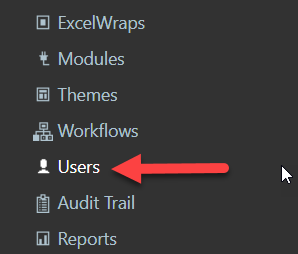
You can create arbitrary “groups of workgroups” by assigning “tags” to your workgroups. All the workgroups with a specific tag can be referred to as a group using that tag. The WorkgroupSelector function creates a dropdown list with the names of all the workgroups that have a designated tag.
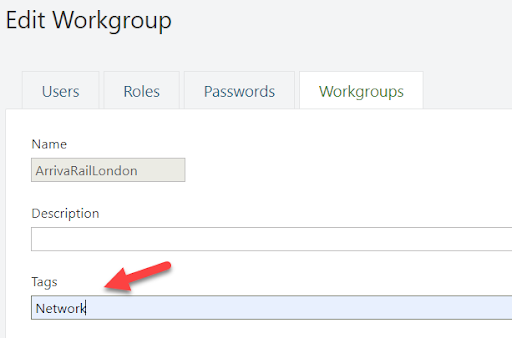
The link to the window above is Administrator dashboard > Users page > Workgroups.
Separate multiple tags with a comma.
A company has multiple suppliers. A common Wrap is used by all the suppliers. Each supplier creates its own instances. The challenge is to make each new instance accessible only for the customer and for the supplier that created it.
The common supplier Wrap is a member of the Wrapgroup Default, which has a Workgroup setting of None. With these settings, its instances initially become accessible to all users.
A permanent Workgroup trust is set up so that the customer always has access to all instances of the Wrap.
We must also ensure that the suppliers have the role permissions required to create new instances.
When User A creates an instance of the common supplier Wrap, he/she sets a WorkgroupSelector in the Wrap to Workgroup A. Since this makes this specific instance part of the supplier’s Workgroup A, the instance becomes inaccessible for all other users. Due to the permanent trust, however, the instance is also accessible in the customer’s Workgroup C – and we have solved the challenge.
Tags are used to select the workgroups that will appear in the WorkgroupSelector dropdown list. Follow the instructions under Using tags to organize workgroups below to define a descriptive tag name and assign it to all the workgroups you want to be eligible in the dropdown. If no workgroups have the designated tag, the dropdown list will be empty.
Users with the “entrust” role can trust an eligible workgroup to share the wrap instance. Users with the “distrust” role can change the trusted workgroup, or revoke a previously issued trust.
Users must have a certain combination of roles to be able to entrust the wrap instance to another workgroup using the WorkgroupSelector. Select the first role that users must have. If additional roles are required for a user to be eligible, add them to the same group. A user must have all the roles in the group to qualify, e.g. “users must be both Administrator and Supervisor”.
To add another combination of roles that also makes users eligible, click on Add New Group and add all the rules to the group that a user must alternatively have. A user must have all the roles in at least one of the groups to qualify.
The entrust permission applies only if no trust has been previously granted. If the WorkgroupSelector dropdown is empty, and a user without sufficient entrust authority tries to select a workgroup, an error message is issued during Submit.
If trust has already been granted, the previous trust must first be revoked. Authorized users may then trust a different workgroup. This requires different permission, see below.
Enter a combination of roles that the user must have to revoke trust from a previously selected workgroup by removing its name from the WorkgroupSelector function.
Qualified users can also change the workgroup name in the dropdown to entrust the wrap instance to a different workgroup.
When sharing is disabled for a particular workgroup and the wrap instance is submitted, this immediately prevents members of the previously selected workgroup to access the wrap instance. If you want your users to be able to entrust a wrap instance to two or more other workgroups, you must insert the same number of WorkgroupSelector functions into the Wrap.
If a user without sufficient authority tries to clear or modify a previous selection, an error message is issued during Submit.
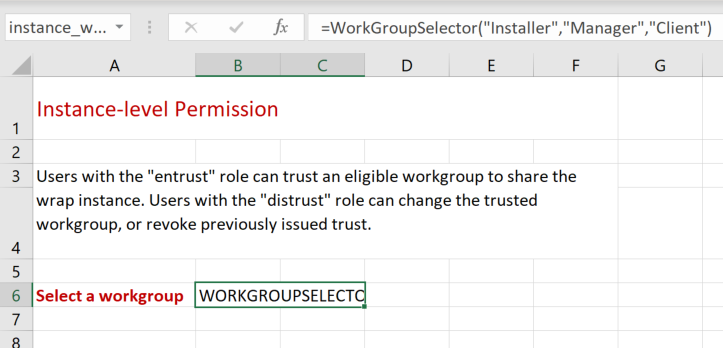
In the example above, users with a Manager role will be able to entrust the wrap instance to any workgroup that has the Installer tag. Users with a Client role can revoke such trust, or grant it to a different workgroup in the list.
The following cell formula is inserted in the cell.
=WorkgroupSelector("Installer","Manager","Client")
=workgropupselector(“tag”, “roles_for_entrust”, “roles_for_distrust”)
The tag selects the workgroup names that appear in the dropdown. Assign this tag to the workgroups you want to be eligible in the list. The tag name must be entered as a string value; you cannot use a cell reference.
Enter the user selection logic (read more below) that designates the users that can entrust a wrap instance to an eligible workgroup.
Enter the user selection logic (read more below) that designates the users that can distrust a previously trusted workgroup, or trust a different workgroup in the list.
The workgroupselector() function allows you to select users by defining groups of user roles. A user is considered qualified if he or she has all the roles in at least one of the groups.
Example
"Supervisor+Administrator,Manager+Administrator"
This rule selects all users that are