There are two ways to access the advanced information structure in ExcelWraps. One is by using the online system itself, with direct access to the various live information snippets in the database in their structured form. The other is created by printing forms or books of forms, arranged for easy reading, in the form of PDF files. PDFs can easily be provided to users that need the information but don’t use ExcelWraps.
ExcelWraps is designed for efficient online information sharing inside your organization and across all your business connections. A flexible access control mechanism allows you to fine-tune exactly what information is available to each workgroup and user. The shared database is always current and up-to-date.
When a job is done, it is usually signed off and locked for further modification. ExcelWraps can automatically create a DocPack by printing all the business forms related to the job in the PDF portable document format. The printed forms look exactly like the online forms, and allow you to preserve information about the job outside ExcelWraps. The PDF format is readable on almost any digital platform and can easily be e-mailed to the users that need it or archived for future reference.
The PDF for a complex job can automatically aggregate all the forms from the job in a single file, e.g. documenting all the work done on all the cars in a train.
This help page describes the concepts of ExcelWraps data access and documents the technical details of how to provide each form of access.
The data for a job is usually split over many electronic forms, or “Wraps” as we call them. The number of forms is defined by the granularity of the work – how many things are affected, how many things need to be done?
All these documents form a structure that decomposes the job in several dimensions, each with varying levels of detail. One of the challenges when working with this complex information structure is to get the required overview without losing focus on the detail
One of the beauties of ExcelWraps is its ability to organize forms in any kind of structure. WrapLinks create a network of forms where a “job” Wrap links to hundreds or even thousands of “children” Wraps, that in turn connect to other, “children’s children” Wraps. The linking structure is unlimited and defined only by the business requirements.
This simple but powerful concept makes it easy to create dashboards that provide the overview of a job required by management, with color-coding used to signal areas that need attention. Users with the right authority can follow these signals and zoom in on any suspicious detail and correct problems, sometimes only minutes after they have been detected. Data is no longer locked in a dusty cupboard; it is live data that you track in live tables and charts.
It is easy to see how a critical measurement varies across the fleet. This signal can be used to feed valuable information into important decision processes. The time of overhaul tasks can be displayed as a Gantt chart to show progress or track reduction in task times as a depot moves up the learning curve.
This live data can be shared with your suppliers and clients, giving all involved instantaneous access to progress status, queue lengths, or inventory levels.
After a job is done, it stays in the database forever while the users of the system move on to new jobs. Maintenance systems risk becoming locked-in “islands of information” where the people in need of the historical information about a completed job may find the operational information structure too complex for their information needs.
To simplify access to historical information, ExcelWraps can be set up to automatically generate PDF files for any completed unit of work. For those clients still working with paper, you can deliver PDF copies of the electronic forms so they have an old fashioned ‘doc pack’ to support the overhaul.
Printing can be triggered by different types of events:
DocPacks also contain all the saved media for a job, i.e. photos that document stains or faults, or any scanned external documents related to the job.
DocPacks are created in the PDF portable document format. PDF files can be read by almost any computing equipment including phones and tablets. DocPacks in PDF formats can be e-mailed to affected users or archived like any other business documents. They can even be imported into other systems, e.g. for materials sourcing, in bookkeeping, or to calculate salaries.
For convenience, DocPacks can use QR codes to link back to the original, online data in the database. An authorized user can scan the QR code and immediately access the corresponding source data in ExcelWraps.
Electronic forms can be exported in PDF format anytime. A simple manual operation can request the generation of PDF files for one or many database records or Wraps. PDF files can also be exported every time a Wrap is signed, or only for the final “freeze” signature. End users can create and download PDFs directly from the PDF Log in the wrap.
If a Wrap has been exported to PDF more than once, all PDF files are saved in a chronological PDF log.
ExcelWraps cannot provide any access control for PDF files that have been extracted from the system. Once you export Wrap instances as PDF files, they need to be treated like any other kind of sensitive business document, and protected from unauthorized access using the same mechanisms. A future version of ExcelWraps will use digital signatures to make DocPacks tamper-proof.
If a Wrap is still live when a PDF is printed, i.e. the unit of work is still being worked on, the information in the database will continue to change without regard to the content of the PDF. Users of the PDF must understand that it may contain information that is no longer current.
Full support for Print-to-PDF was delivered with WrapCreator 10.8. If you have any issues with PDF generation. you may want to convert the Wrap with the latest version of WrapCreator and test printing with the new version of the Wrap.
PDFs can be generated automatically or manually.
Automatic PDF generation is triggered by signatures. You can request PDFs both when the instance is signed and unsigned. PDFs can be generated for all signatures in the instance, or only for the final “freeze” signature.
The settings for this are located on the Wrap properties page.
You can request PDF print file generation for any Wrap or group of Wraps at any time.
Manual PDF generation is available for Wraps definitions generated with WrapCreator 10.8 or later and is requested on the Wrap instances page.
End users can create and download PDFs directly from the PDF Log in the wrap.
If a “parent” Wrap contains the hidden field print_include_pdfs, it can provide a list of Unique Keys for “child” Wraps for a specific “master” Wrap. As an example, this field can be used to aggregate all PDFs for a full exam into one PDF book documenting the entire exam. If there is a PDF for a designated Wrap, the “master” PDF file automatically appends it to the book.
The print_include_pdfs field contains links to all the Wraps to include in the PDF book, separated by semicolons. Each link contains the Wrap name and the Unique Key.
Example content for the print_include_pdfs field:
Wrap1?key=101;Wrap1?key=102;Wrap2?serial=95225;Wrap3?car=4553
PDfs can be generated in portrait (short side up) or landscape mode.
You can add page numbers and the print date to the footer for PDF files. If child PDFs are being appended to a PDF book, you should only use these settings for the master Wrap, otherwise two different page numbers or dates may appear on some appended pages.
You can reduce the size of the content from the Wrap using a 1-100% scaling setting to better fit the page.
The formatting options are set on the Wrap properties page.
The easiest way to access a PDF file is through the MyWraps reporting system. Just add &Options.OpenMode=pdf to any MyWraps link that points to a single Wrap and it will open the most recent PDF for the instance. If a PDF file does not exist, a background job to generate one is started automatically. Use Options.OpenMode=CheckPDF if you want to access the file if there is one, but not create one if there isn’t.
If you wish to link to the PDF file using an ordinary hyperlink, append &openmode=pdf or &openmode=checkpdf to the link to access the PDF file.
In the Administration Dashboard, there is one PDF log per Wrap, containing all the PDF files that have been generated for it. The link to the PDF log is in the Action column on the Wrap Instances page.
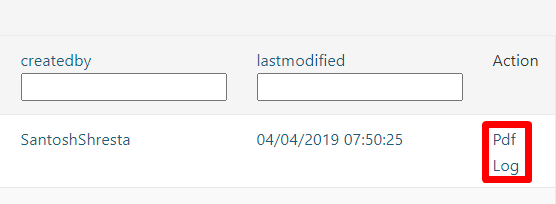
End users can create and download PDFs directly from the PDF Log in the wrap.