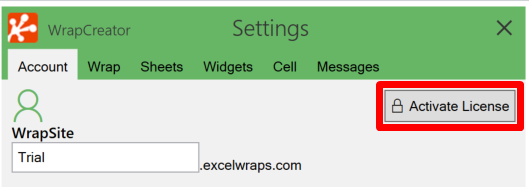The Account tab connects the wrap to the wrapsite and its database. It is also used to activate your WrapCreator license.
WrapCreator converts spreadsheets to wraps; calculating web pages that can be launched from any device with a web browser. When users enter data into a wrap, the wrap stores it in a cloud database, where it immediately becomes available to other wraps and other users.
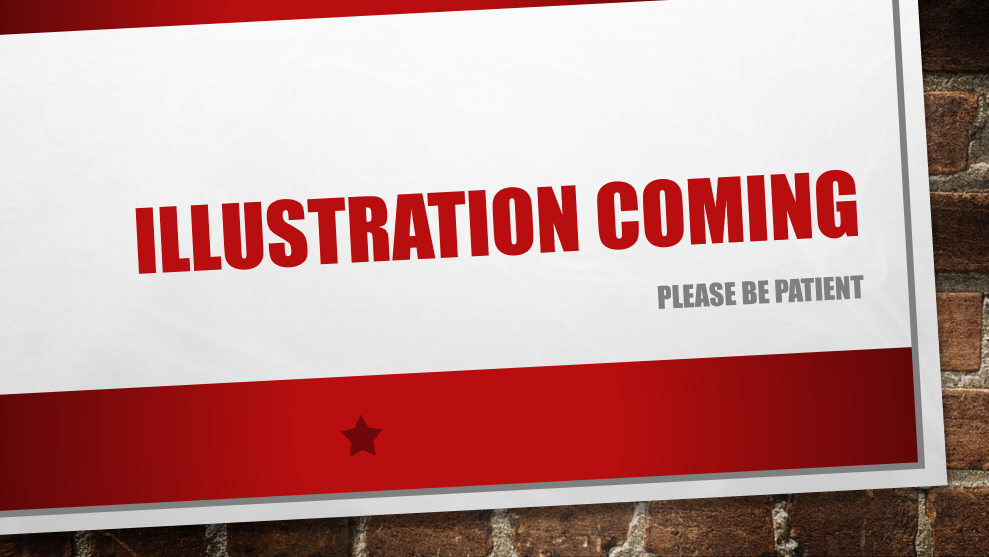
In an ordinary spreadsheet, all cell content is stored within the spreadsheet itself. This makes it difficult to share data between spreadsheets. When you step up to using ExcelWraps, the spreadsheets – now called “wraps” – use the database to share data with each other.
Each ExcelWraps customer has one or more wrapsites; websites that store wraps and their data. Each wrapsite is a subdomain of ExcelWraps.com, e.g. tgv.live.excelwraps.com.
We sometimes refer to the wrapsite as a ‘tenant’ of ExcelWraps. A user that manages a wrapsite has a user role called AdminTenant.
The server name is the unique portion of the link to your ExcelWraps wrapsite. WrapCreator will use this link to connect to the right wrapsite.
If your subdomain is tgv.live.excelwraps.com, just enter “tgv” in the server name field. Do not include update levels like “live” or “staged”.
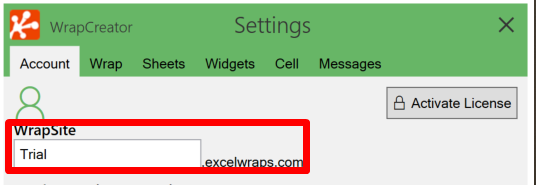
You can only enter the server name for an existing wrapsite that you have access to. WrapCreator cannot create new wrapsites. For testing, you may use the Trial wrapsite.
When a new version of the wrap template is ready for testing, you can use the Import wrap template shortcut on the Account tab to go directly to the Import page for the specified wrapsite.
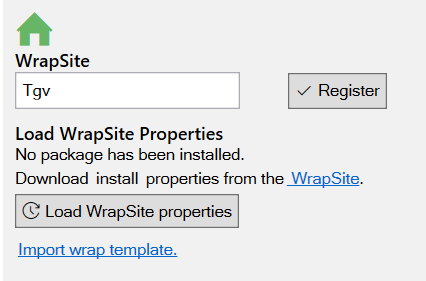
Your wrapsite contains your wrap definitions and their unique keys and wrap group permissions. It also defines your users and their roles. Many of these definitions are useful also when you design and test wraps in WrapCreator.
The wrapsite lets you export all the necessary data in a compressed file that we call Wrapsite Properties. Before you create your first wrap, you should install the Wrapsite Properties that you downloaded from your wrapsite so that WrapCreator has all the information it needs about your wrapsite and how it is set up.
When you are logged in to the Wrapsite, you can export the Wrapsite Properties by navigating to Administration dashboard > ExcelWraps > Wrapsite Properties.
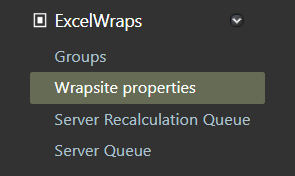
Then press the Download button to download the file.
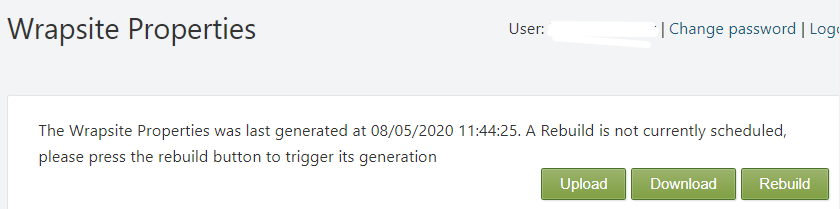
In WrapCreator, select the Account tab on the task pane and press the Load Wrapsite Properties button. Select the file you just downloaded to import the updated Wrapsite Properties into WrapCreator.
The Account tab reflects the Wrapsite’s most recently downloaded properties, e.g. a list of existing Wraps in the Wrapsite, a list of users and the defined roles.
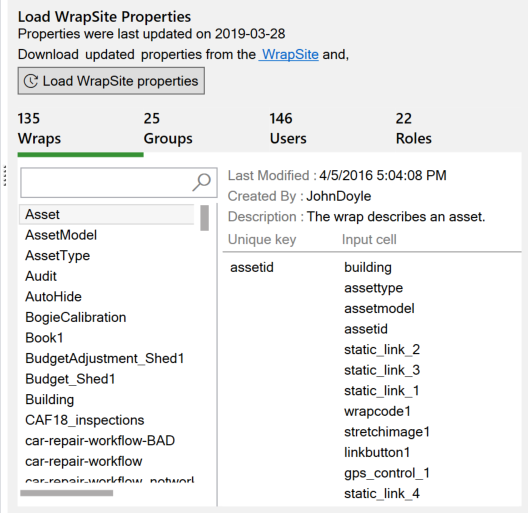
The Wrapsite Properties are used to synchronize WrapCreator with your wrapsite. You may need to update this offline snapshot of the server periodically to give your WrapCreator development environment access to the most recent Wrap and user definitions on the server.
WrapCreator will still generate correct Wraps even if you don’t update the Wrapsite Properties, but you will not be able to work with recent objects that have been defined in the Wrapsite after your latest download, e.g.
The Wrapsite properties are saved once for each server name. If you work with more than one server subdomain, you can switch back and forth between them on the Account tab, and WrapCreator will always use the most recently downloaded Wrapsite properties for each server name as the default for new wraps. If you use Excel to open the source for an existing wrap that already has a server connection, WrapCreator will use the Wrapsite properties of this server regardless of the setting on the Account tab.
Being an offline copy, the Wrapsite properties may not match the current state of the corresponding server. To update the development environment, you can download the current Wrapsite properties from your server at any time.
When you convert a spreadsheet into a wrap and upload it to the server, it automatically switches to using the most up-to-date definitions on the server for users, roles, active wraps, etc. You don’t need to re-convert wraps just because you have updated WrapCreator with more recent wrapsite properties.
If you don’t have access to the xlsx source for a wrap template, you can download it from the wrapsite. There is a convenient shortcut on the Account tab that saves you the time to go to the wrapsite and locate the wrap template.
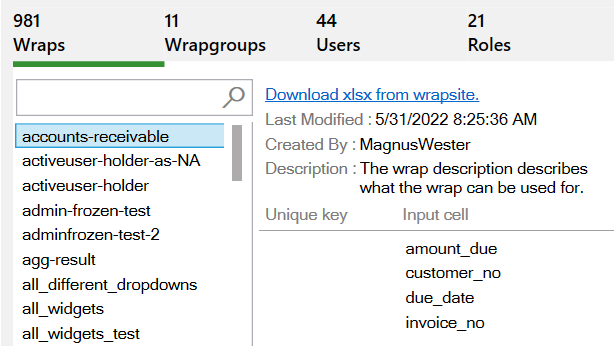
Ensure that the correct wrap template is selected in the list to the left, then click on the download link to obtain the source.
When you sign up for ExcelWraps, each WrapCreator user gets a license key. Press the Activate License button to add the license key to WrapCreator.