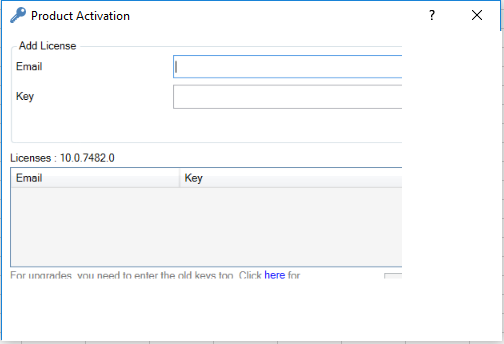After you’ve received your license key, you must register it in the application.
License keys for WrapCreator are issued by your local administrator. If you are the local administrator, you should contact the ExcelWraps client services team to obtain additional WrapCreator licenses.
Each license key is a character string that begin with a three-character product code and seven four-character license key segments. Example:
E0S-BmmJ-34nL-e4RG-axIN-yjRR-F963-Sjxg
Your license key must be registered in the WrapCreator application to unlock the program. If you haven’t already installed WrapCreator, download and install it now, then you register your license keys.
Then start Excel, select the WrapCreator ribbon, click on Account, then Activate License.
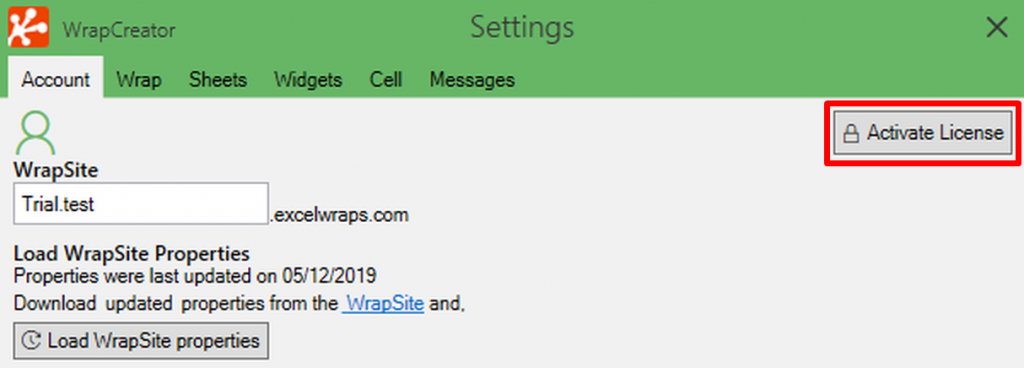
The Product Activation window allows you to register your license key. Together with the license key, you must register the e-mail address that owns the license. This is normally the e-mail address you use to log in to your company’s wrapsite at <company_name>.excelwraps.com.
Press Add to register your license credentials, then Close to close the Product Activation window.
If you have lost a license key, or if you have any other problems or questions, don’t hesitate to contact our Help Center. We are here to help.
If the license registration window appears truncated like in the example below, with some parts missing or incomplete, you have a known problem with your Windows system.