This help page describes how you can add a useful MyWraps report to your Wrapsite, making it easy for your users to use the report.
A MyWraps report is always completely defined by its link. This makes it very easy to send a complete report to another ExcelWraps user with the required access – you just send the link. The report’s Setup is basically a wizard that helps you prepare the link for each report.
Once you’re happy with the report you have created, just copy the link. To send the report to another user, just paste the full link into a chat or an e-mail.
If the report is useful to other users of your Wrapsite, you may want to make it available to them when they log in. Doing this is very easy.
When you link to reports inside the Wrapsite, you only need the part of the link after “excelwraps.com”, i.e. starting with “MyWraps”. Copy only this part of the link, and we will then update the old link with the new parameters.
Navigate to the page on the Wrapsite where you want the link to appear.
Click the Edit button that corresponds to the section of the page that contains the report link.
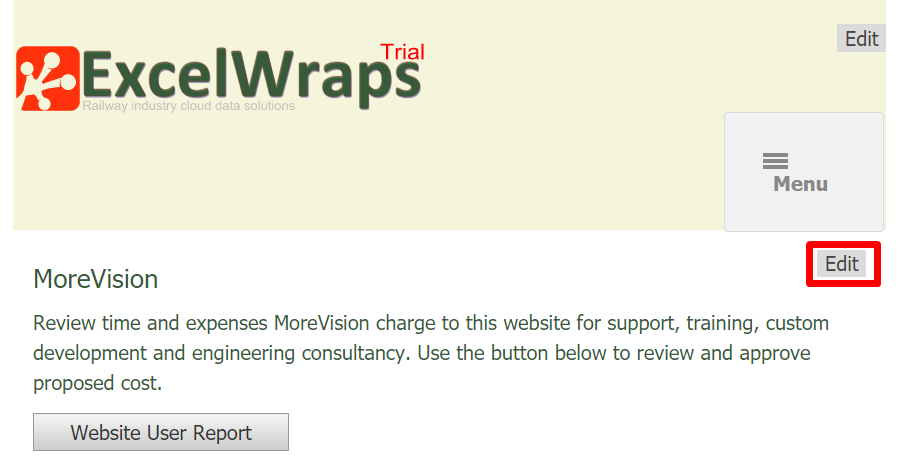
Click on the button or text link that you want to modify, then on the “edit link” symbol that looks like a chain.
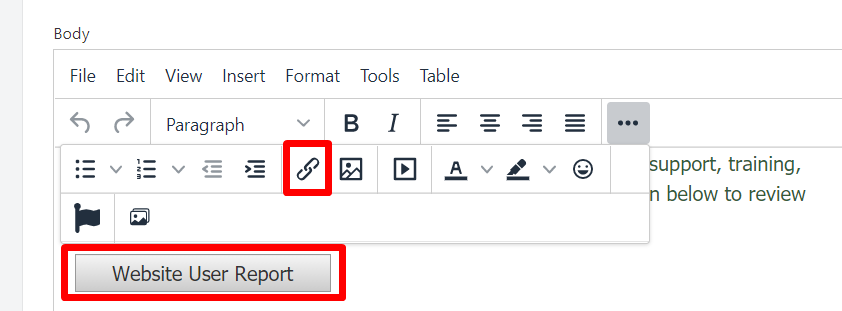
The field that contains the link is called URL. Select the entire URL field and press the Del and/or Backspace keys until you are sure it is completely empty, then paste the link beginning with “MyWraps” that you copied earlier into the URL field.
The Text to display will appear on the button if there is one, or as the anchor text for a standard text link. The button or anchor text should clearly indicate what the user can expect to see when they click on the link.
The Open link in field allows you to open the report in a new window, in case you want the old window to remain on the screen. Many users find it confusing to have more than one window open, in particular on phones, and prefer to use the Back button in their browser to return to previous locations. Please consult your local user interface guidelines if you are uncertain.
Press Save to update the link.
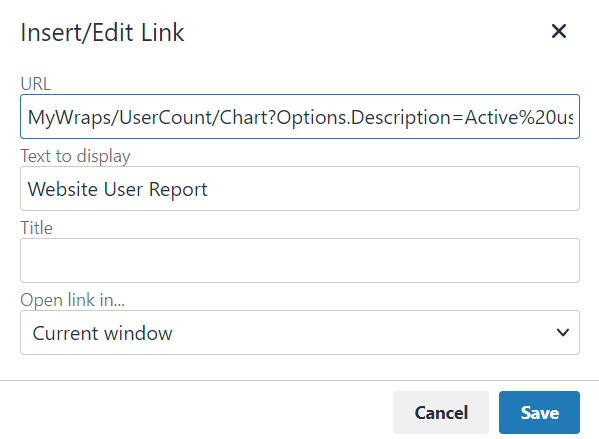
Locate the Publish Now button at the bottom of the web page editor and click on it to save the updated web page. The changes you made are usually immediately available to your users.
