Bulk Action wraps make it easy to apply the same change to multiple wraps, which can save a lot of time and reduce the risk of errors.
If you want to apply the same change to many wraps, ExcelWraps provides a simple automation tool called Bulk Action wraps.
As an example, you may have a lot of tasks that you would like to sign off as completed. Instead of opening these wraps one by one to sign them separately, you can create a Bulk Action wrap that only has a signature field with the same cell name as in the “target” wraps you want to sign off.
A Bulk Action Wrap can update up to 100 target wraps. There is no undo for Bulk Action.
Open Excel and create a wrap template spreadsheet that only contains the cells you want to change in the selected wraps.

The input cells must have the same name as they have in the wraps you want to modify.
In this case, we have just added a signature field in B1. A1 contains a simple caption. C1 is the controlling cell for the signature and is hardcoded as TRUE to always enable the signature.
Bulk Action is a reserved wrap type. You must select this wrap type on the Wrap tab.
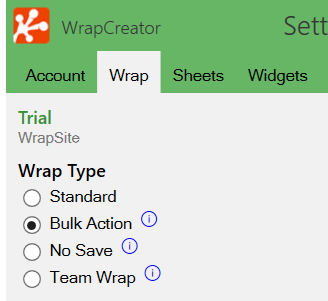
Convert the wrap template and upload it to the wrapsite.
Bulk Action wraps are typically run from within MyWraps. To apply a Bulk Action change to a group of wraps, you must first select the target wraps in MyWraps. In the screenshot below, you see this as the blue tick marks next to the three wraps in the list.
Then you select Bulk Action in the MyWraps Action menu. This opens a list of your Bulk Action wraps.
Select the Bulk Action wrap you wish to run and click Apply.
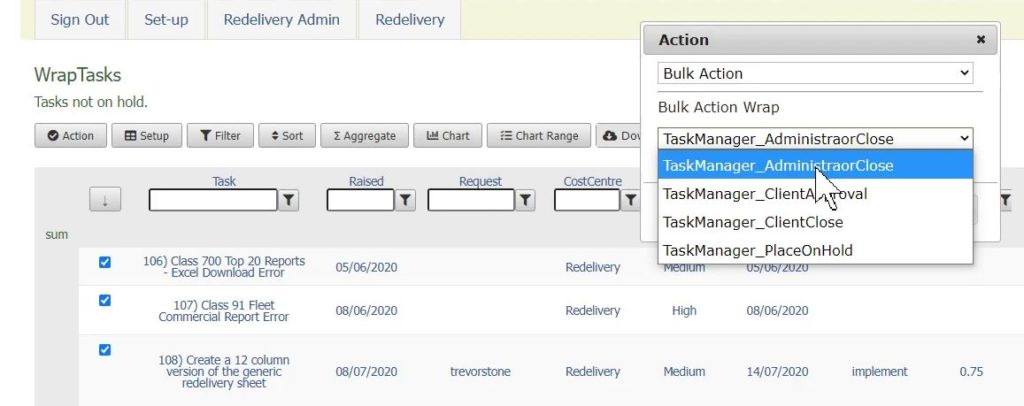
When you press the Apply button, the Bulk Action wrap opens on top of the MyWraps window. It is the converted result of the template that you created in Excel, so it usually has a very simple user interface. In our example, we just inserted a signature field.
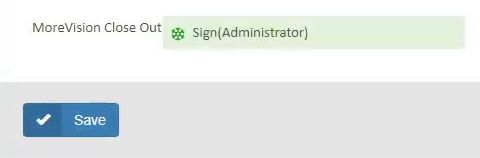
To sign all the target wraps in one operation, you just sign the signature field in the Bulk Action wrap and press Save.
A simple log window appears to show you the progress of the Bulk Action.

“Upgrade required” means that the bulk action will be applied to the wrap, the wrap will be recalculated, then saved.
When processing is complete, you will have signed off all the selected wraps with just one signature, saving you time and reducing the risk of errors.